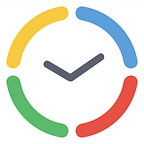As humans, we process information with our eyes much faster than with any other sense organ, and visual planning tools embrace this natural tendency of ours just perfectly.
Project timelines, Gantt charts and graphic reports allow us to better understand information-packed messages, pick up ideas quickly and remember them for longer periods than written or spoken language. Hence, if you need to organize and communicate large amounts of data as clearly and effectively as possible, visual planning tools are a must-have.
There might be one problem with such tools, though. They’re often sold as part of complex and expensive project management software that takes time to get familiar with.
Yet actiPLANS is the opposite of that.
It contains merely essential features for work schedule development: a visual timeline, an informative report and automatic notifications. Plus, it has a user-friendly interface and is fairly cheap compared to other similar solutions on the market.
Regardless of this simplicity, actiPLANS offers plenty of benefits for project leaders and their teams. Let’s explore what these benefits are and how to gain them in four effortless steps.
Benefits of Visual Project Planning with actiPLANS
A well-built work schedule is of great use in organizing critical project information and simplifying access to it for all stakeholders. Such a schedule allows you to:
- Allocate responsibilities to employees
- Control resources in a better way
- Set rough deadlines for different project activities
- Decide on the overall timeframes for the entire scope of work
The question is: how to build a work schedule so it serves its purposes well?
actiPLANS is of immense help in this regard thanks to these valuable features:
- Robust leave management functionality — It lets you allocate work activities to employees considering their non-working time, form a more precise picture of workforce availability and manage resources more efficiently throughout the project.
- High flexibility — Unlike Gantt charts that use rigid task dependencies and strict deadlines, actiPLANS allows you to rearrange, replace or remove the scheduled project activities without a hitch whenever such a need arises. Besides, in actiPLANS, you can create and schedule pretty much any work-related entity that seems right to you. These can be employee shifts, job sites, business events and much, much more.
- Simplified team communication — actiPLANS makes the info on scheduled project works easily accessible to every involved person. To see what kind of activities they’re supposed to be engaged in and when, your employees just need to open their actiPLANS accounts. Plus, when a user’s work schedule gets updated, actiPLANS notifies them automatically via email — so each new schedule change remains in check.
How to Create a Perfect Project Work Schedule with actiPLANS
1. Use color codes to simplify information sharing
Color coding applies colors to categorize data and transmit it to recipients in a visual way — quickly and efficiently. In other words, this non-verbal communication technique is highly effective in conveying versatile coded messages without uttering a single syllable.
actiPLANS embraces color coding to improve work scheduling and speed up information-sharing in your own project team:
- When creating a custom work activity in actiPLANS, you need to assign it with a unique name and color indication that will differentiate it from the rest.
- Then, after an activity is added to the work schedule, the selected period becomes highlighted in that activity’s unique color code.
- Once the scheduling process is over, you get a comprehensive visual project timeline divided into multiple colorful blocks. Just by looking at this timeline, your team members will be able to easily distinguish what types of work they are responsible for and by which date they should be finished with it.
- In case you ever forget what kind of activity a certain color represents, just look at the prompt right above the timeline — all the created custom work activities are listed there.
2. Set deadlines and allocate project activities to employees
When scheduling project activities in actiPLANS, you indicate their start and end dates. It’s up to you to decide how loose or precise these timeframes should be. In either case, actiPLANS doesn’t require you to set deadlines in stone. You are free to reschedule and rearrange work activities on the timeline whenever your project plans change — this will take you merely a couple of clicks and a few minutes (or even seconds).
Besides planning your project processes in terms of time, actiPLANS lets you handle work allocation across the team:
- The Work Scheduling interface contains a sidebar with a list of your colleagues’ names. You can group them by departments or locate the necessary employee simply by typing their name in the search line.
- Each employee’s work schedule reflects their days off, which is highlighted on the timeline in light gray. This means you always have the necessary info on workforce availability at hand when scheduling your project activities and can set more realistic deadlines for them as a result.
- If you ever need to get more details on the types of work or time off a person has scheduled for any date, just hover over it for a few moments and a tooltip will appear.
3. Speed up information sharing through automation
actiPLANS has a handful of automatic email notifications that allow users to be aware of any changes in project work schedules. There are two primary types of notifications you can choose from:
- Notifications for employees — They inform your team members whenever one of the managers updates their work schedules (or approves / rejects their leave requests).
- Notifications for managers — These immediately let managers know if an employee changes their personal work schedule (or submits a leave request).
actiPLANS notifications contain all the information one needs to fully understand how the work schedule was modified, by whom and when, so it’s easy to stay in control of the ever-changing situation and be on alert for possible mistakes.
4. Analyze the use of resources
One of the best ways to improve your project planning and work scheduling results is by analyzing your actions and decisions. It’s pivotal to collect all sorts of performance data that allows you to see how efficient you are, and actiPLANS has one handy feature which does just that.
The Work Types report provides a comprehensive picture of the work time you invested in versatile project activities by periods, departments or individual employees. Compare this data to your initial plans and estimates to understand how organized your project management process is and whether something requires improvement.
actiPLANS offers a few other valuable reporting options as well. For instance:
- You can review the most and least popular types of time off among your employees by running the Leave Time & Balances Report.
- Or you may check how frequently a certain team member went absent within a month, year or any other period via the Past Leaves Calendar.
All together, actiPLANS reports show how your company utilizes its resources, which can inform your project planning decisions and bring them to the next level.
Want to make sure of it yourself? Start a free actiPLANS trial and make effective project work scheduling your reality.