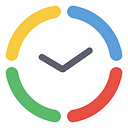How to Set Up actiTIME Accounts for External Workers and Clients
It’s common for businesses to collaborate with consultants, accountants, freelancers and other professionals who work not as part of the company’s internal team. However, managing the performance of such external workers is challenging. It’s usually much harder to develop a clear and truthful picture of the everything they do when working for you, keep track of their progress in real time and make certain they adhere to the plan just as well as your regular employees .
However, the tools that can help you handle this problem do exist, and actiTIME is one of the best of them. This time tracker allows managers to stay in the know of all their workers’ performance details, monitor the associated expenses and bring more transparency into the remuneration process.
In this piece, we’ve outlined the five easy steps you need to go through in order to manage external workers with actiTIME just well and increase the visibility of their work progress with ease.
Let’s get started.
1. Set Up User Permissions
The keys to managing external professionals in actiTIME are user permissions — they define the scope of access one gets to project and team data. Hence, when inviting a new user to actiTIME (by clicking the +New User button in the Users interface) and configuring their account settings, be sure to uncheck all the permissions listed in the Permissions interface except for Enter Time-Track.
The latter permission will let your external worker make time entries in their timesheet, review their tasks, change task statuses, run personal reports and do nothing else. In other words, this user will have limited access to actiTIME functionality, which, however, will be enough for you to keep track of their work progress and collaborate with them productively.
Note: If you want your external worker (or a client) to utilize some other actiTIME features as well, e.g., invoicing or work scope management, don’t hesitate to assign them with relevant permissions accordingly.
2. Fine-Tune Other Account Settings
Creating a new actiTIME user, you can add and modify information about them in the Account Settings. And when it comes to external workers, the most important setting to focus on is the Cost of Work Rate — it’s what enables actiTIME to calculate employees’ cost of work based on the submitted time tracking data. In other words, by specifying user rates from the very beginning, you’ll be able to collect necessary payroll / invoicing data and efficiently track project expenses as a whole.
So, in order to set up a regular hourly rate, an overtime rate and leave rate for a new user, press on the +Add rates button and fill in the necessary info. That’s it! If you deem appropriate, you may also create a personal work schedule for a user, disable overtime tracking or assign them to a particular department. After that, don’t forget to save all the changes and send the actiTIME invitation to your new hire with a single click on the button.
3. Assign Relevant Tasks
There are two ways you can go about assigning actiTIME tasks to external workers:
- If you want to allocate an already existing task or project to a user, open the Work Assignments interface, locate a necessary user in the list and select the required customers, projects and open tasks after clicking on a purple, blue or green button accordingly.
- If you want to create a new task for a user, open the Tasks interface, push +Add New 🡪 choose + New Tasks in the pop-up window 🡪 select which customer and project a new task (or tasks) will be associated with 🡪 enter task name(s) 🡪 select the relevant type of work, if necessary 🡪 and click on +Create Tasks at the bottom of the page. The name of the newly created item will appear in the list of tasks right away. Click on it to add or edit the details (e.g., description, estimates, deadlines, etc.) and assign the task to an external worker through the Assigned Users interface.
Voila! Your new worker can proceed to making time entries in their actiTIME timesheet, and all their performance data will be available for your review from now on.
4. Approve Timesheets
To have a higher control over a worker’s performance and their actiTIME data, make use of the timesheet approval functionality. Just go to the Time-Track interface, select whose weekly timesheet you want to review and click on either Approve or Reject icon next to the status note. When rejecting the timesheet, you can also write a comment explaining why you disagree with data provided and, this way, foster a constructive dialog and urge your external worker to make necessary corrections.
Note: Only those with the Modify & Approve Users Time-Track permission can do the above. Thus, if you want to make use of timesheet approval, ensure you have this permission along with the access to relevant users.
5. Disable Users When They Stop Working for You
Usually, businesses collaborate with external professionals on a project basis, meaning that their contract remains in effect for a limited period. If that is your case too, you can easily disable an external employee’s actiTIME account whenever they stop working for you. In the meantime, you won’t lose a single bit of data a disabled user has submitted to the system — you may retrieve and review it at any moment by generating a report or chart.
After a user slot becomes vacant, you may set up a new account for another employee of yours at no cost at all. The number of users you paid for when purchasing your actiTIME is the only limit here — you have an opportunity to create and delete as many users as you wish until the total number of active users remains the same.
What Are the Benefits?
To sum up the above, let’s take a look at three primary things you can gain when managing external consultants, accountants and freelancers with actiTIME:
Higher control over the work process.
actiTIME provides a detailed record of everything your employees do: their tasks, progress and time spent on work each day. Add the commenting feature and timesheet approval, and you get an amazing tool to boost collaboration and promote performance accountability. All in all, with actiTIME, you won’t have to guess whether your external workers stay on the right track and do their job properly or not.
Higher payment transparency.
With full access to your external workers’ performance data and a comprehensive account of their tasks, you will have a clear understanding of how much you should pay to them and why. Just run the Cost of Work report, and no questions about due payments will be left.
Higher flexibility.
You can invite new employees to actiTIME at no cost whatsoever as long as the total number of active users doesn’t exceed the paid limit. Plus, by disabling users you don’t lose any critical data. Thus, with actiTIME, you may enjoy considerable management flexibility without any compromises.
With that said, actiTIME is an excellent formula for productive performance and efficient management of external and internal employees alike. Ready to give it a try?
Originally published at actitime.com